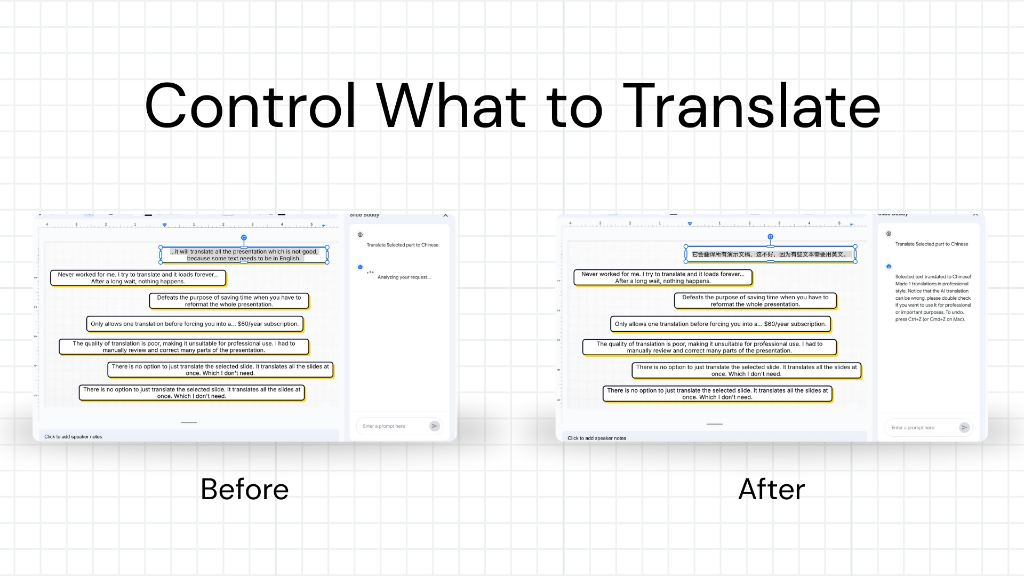Best Google Slides Translators for RTL Languages (Arabic & Hebrew)

Why RTL Translation is Hard
If you've ever tried to copy-paste Arabic or Hebrew text into a standard Google Slide, you know the pain. Punctuation jumps to the wrong end of the line, bullet points stay on the left, and the text alignment fights you every step of the way. (For other languages like French or Chinese, check our multilingual translation guide).
Right-to-Left (RTL) languages require more than just translation; they require layout mirroring. The entire logic of the slide needs to flip.
What to Look for in an RTL Translator
- Text Alignment: Does it automatically switch text alignment to Right?
- Layout Mirroring: Does it move the text box to the right side of the slide?
- Font Support: Does it support fonts that render Arabic/Hebrew script clearly?
- Punctuation Handling: Does it keep periods and question marks in the correct place?
Top Tool: Slide Buddy
Slide Buddy was built with RTL support as a core feature, not an afterthought.
- Automatic Mirroring: When you translate to Arabic or Hebrew, Slide Buddy intelligently detects the direction and adjusts the text alignment and position.
- Preserves Design: Your images and charts stay where they should, while the text flows naturally for RTL readers.
- AI Accuracy: Uses advanced AI models to ensure the translation is contextually accurate, which is crucial for complex languages like Arabic.
How to Translate a Slide to Arabic with Slide Buddy
Open your Google Slides presentation.
Launch Slide Buddy from the Extensions menu.
Select "Arabic" as your target language.
Click "Translate".
Watch as your slide is instantly converted, with perfect RTL formatting.
Conclusion
Don't let technical formatting issues distract from your message. Use a tool designed for the job. Slide Buddy ensures your Arabic and Hebrew presentations look just as professional as your English ones.