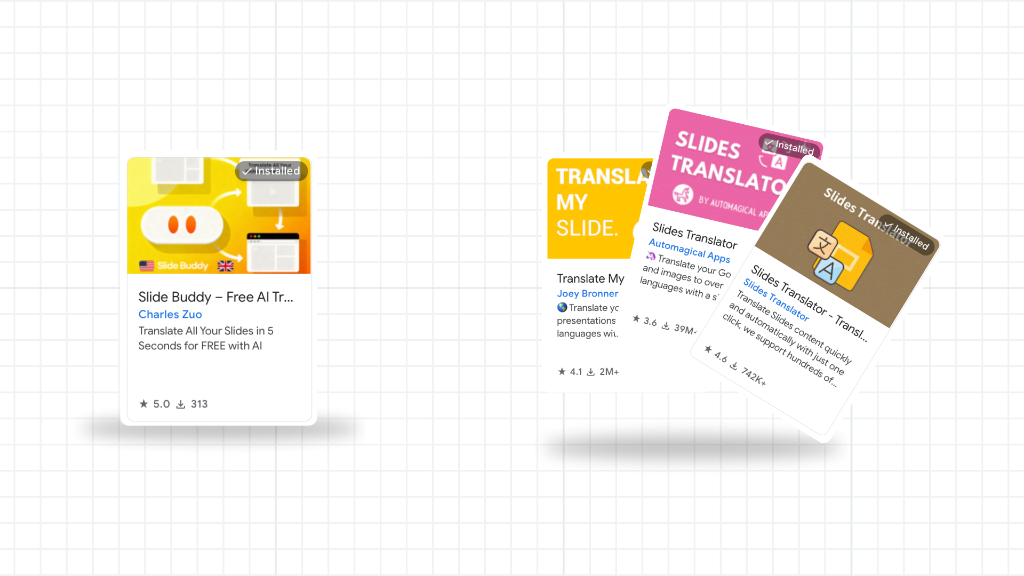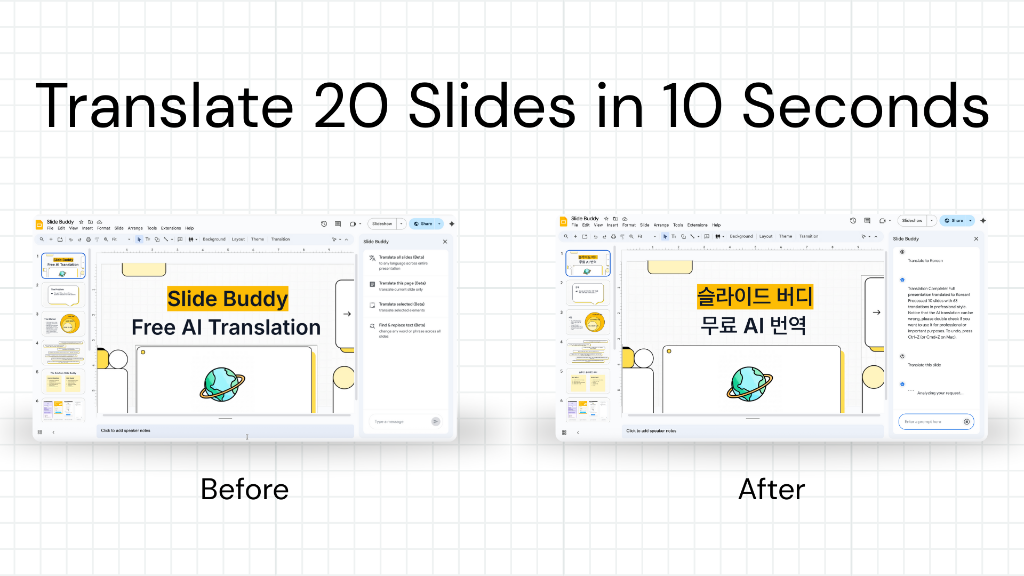How to Install a Google Slides Add-On (Google Slides Translator)

Installing add-ons in Google Slides can significantly enhance your presentation workflow, with tools like Slide Buddy offering specialized features such as translation capabilities while maintaining your original design and layout.
The installation process involves accessing the Google Workspace Marketplace through the Extensions menu and granting necessary permissions for the add-on to function properly within your presentations.
1. Click "Get add-ons" in Google Slides
To begin, open any Google Slides presentation. In the top menu bar, click on Extensions, then hover over Add-ons, and finally select Get add-ons. This will open the Google Workspace Marketplace directly within your slide editor.
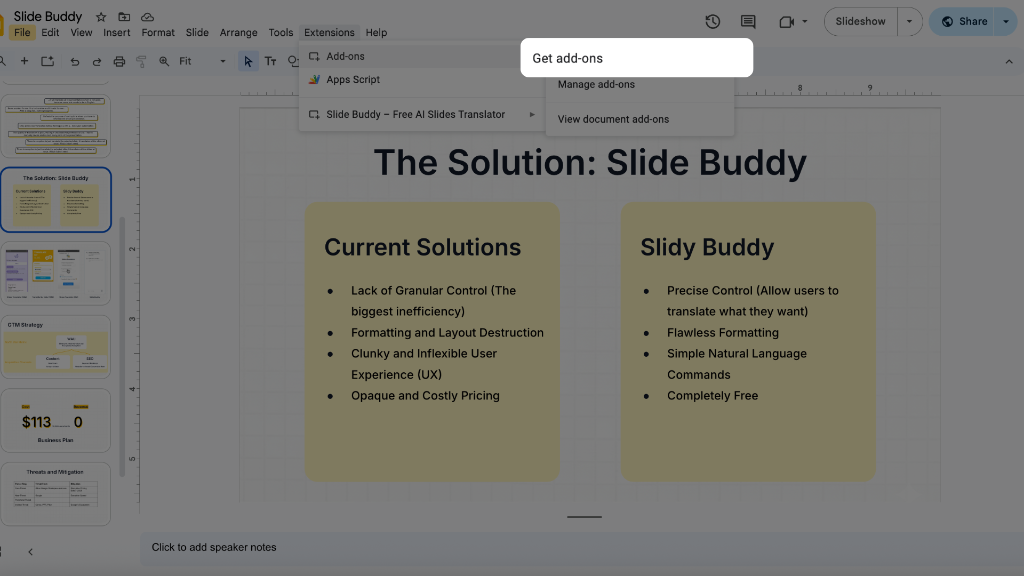
2. Access Google Workspace Marketplace
The Google Workspace Marketplace serves as your gateway to enhancing Google Slides with specialized add-ons like Slide Buddy. Once accessed, you can browse categories or use the search functionality to locate specific tools that meet your presentation needs, transforming your slides beyond the standard features offered by Google's native platform.
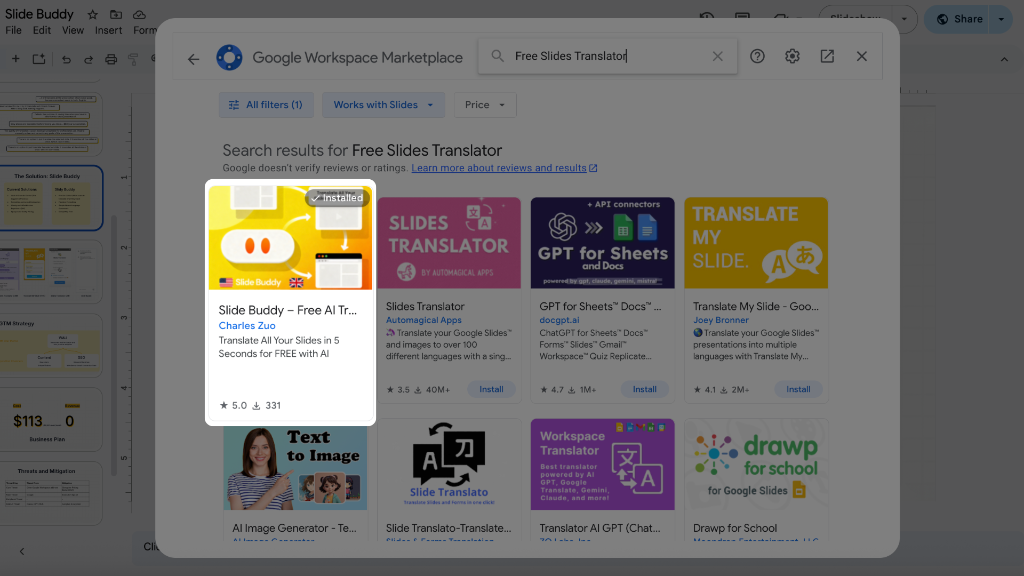
3. Install Add-On and Grant Permission
Once the Google Workspace Marketplace opens, use the search bar to type "Slide Buddy" and press Enter to locate the official add-on listing. The search results will display the Slide Buddy add-on along with its description, ratings, and developer information, making it easy to identify the correct tool among similar options.
Click the Install button on the Slide Buddy listing to begin the installation process. The system will prompt you to review the add-on's functionality and prepare for the permission-granting phase, which ensures the tool can properly access your presentation content to perform its translation and localization features while preserving your slide layouts and visual elements.
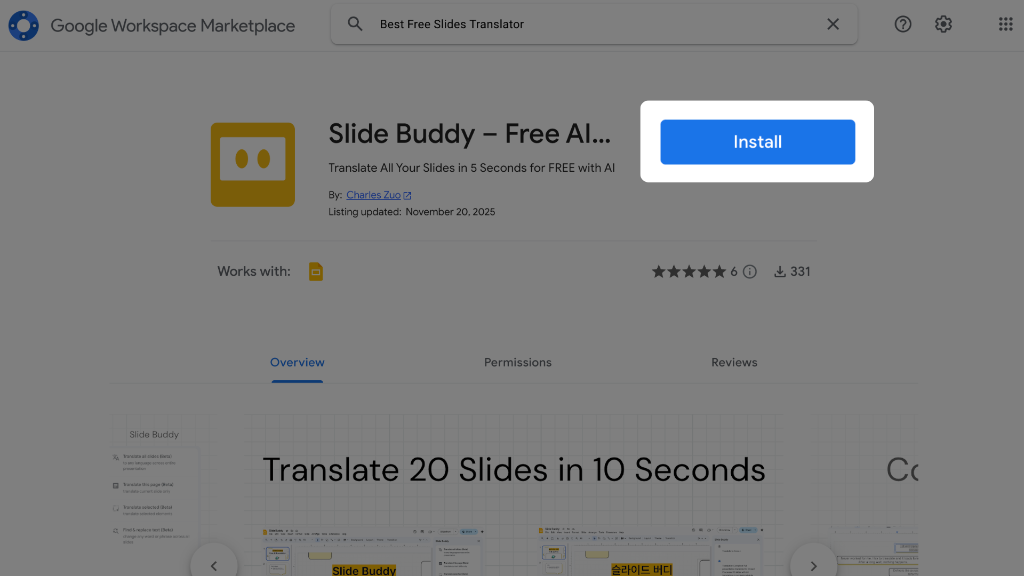
During the installation process, Google will display a permissions dialog that outlines what access Slide Buddy requires to function effectively. The add-on needs authorization to read, edit, and modify your presentation content, which enables it to perform translations while maintaining your original slide layouts and preserving visual assets like images, charts, and formatting.
Review the requested permissions carefully, then click Allow to grant Slide Buddy the necessary access rights. These permissions are essential for the add-on to analyze your presentation content, apply translations, and ensure that the translated text maintains proper formatting and positioning within your existing slide design framework.
4. Launch Add-On
After completing the installation and permission process, return to your Google Slides presentation to begin using the newly installed tool. Access the add-on by selecting Extensions → Slide Buddy from the top menu bar, which will activate the translation interface.
A dedicated sidebar will appear on the right side of your presentation screen, providing an intuitive workspace for managing translations directly within your slides. This sidebar interface allows you to select specific text elements or entire slides for translation, giving you precise control over which content gets localized.
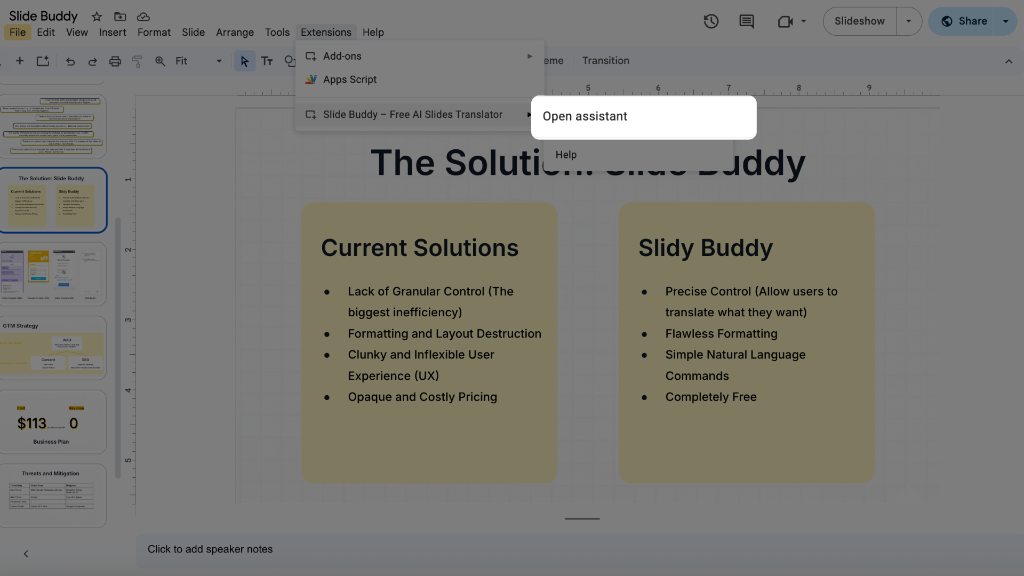
Ready to Translate?
Install Slide Buddy now and experience AI-powered translation. (Learn how to translate your first presentation).
Install Slide Buddy for Free